Password Recovery
Initiates the process for which the users can regain access to their accounts when they forget their passwords through this flow.
Here are the steps for executing Password Recovery
1 Go to Dashboard > Authentication > Recovery, and click on the flow created for Password Recovery.
To know how to create a authentication flow step-by-step, see here.
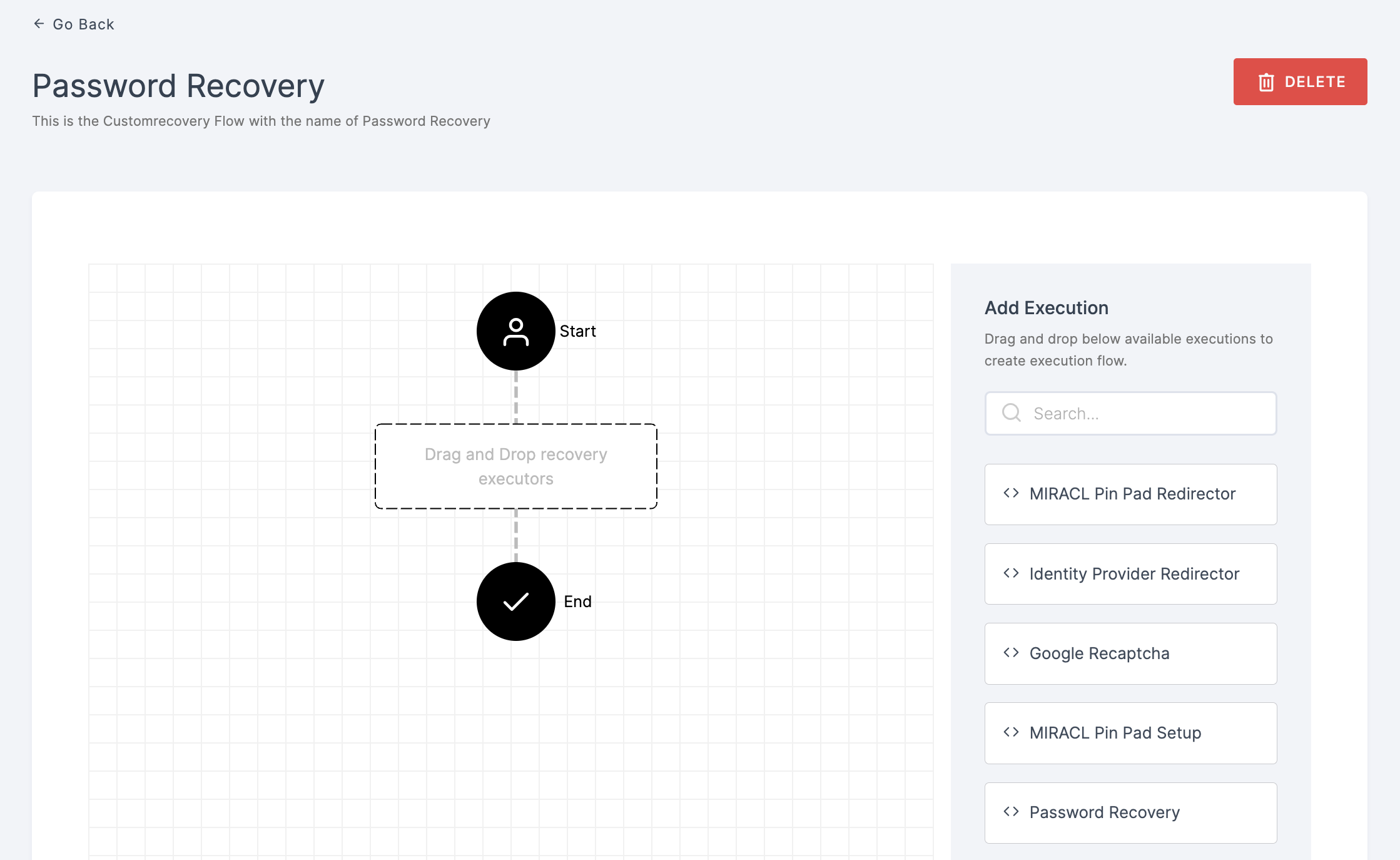
2 Drag and drop the Password Recovery authenticator.
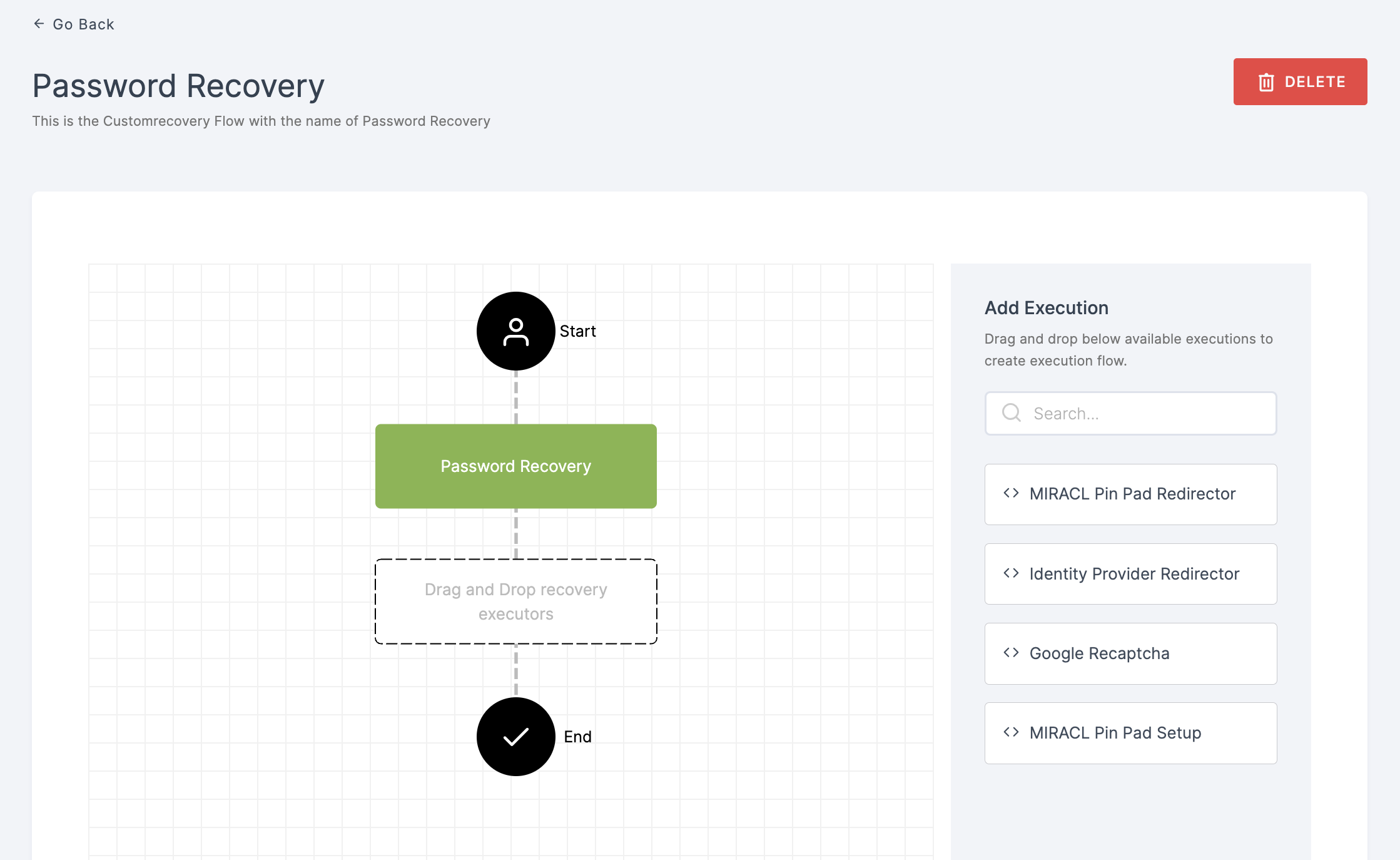
3 Give a click to the newly added authenticator in order to set up your preferences. The authenticator's Settings will be displayed.
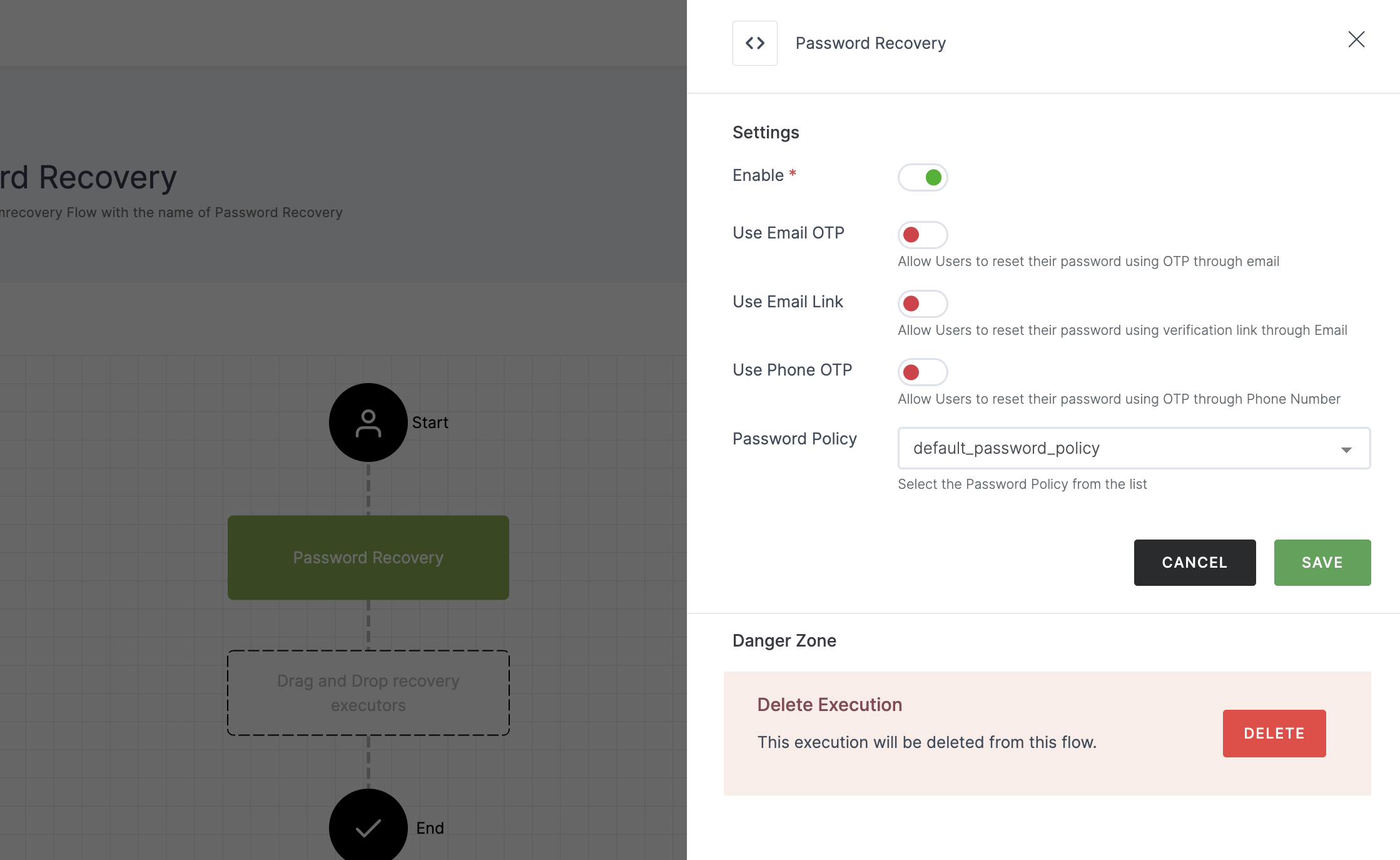
Configuration
(*) Indicates that the action is mandatory.
| Attribute | Description |
|---|---|
| *Enable | This toggle will be enabled by default. |
| Use Email OTP | It allows user to reset the password using Email OTP. |
| Use Email Link | Lets the user to reset the password via Link sent to the provided email. |
| Use Phone OTP | Permits user to reset password using Phone OTP. |
Each reset method has its own specific configuration and differs from the others. Enable according to your preference.
Use Email OTP
This feature enables users to reset password using the OTP sent to the provided email.
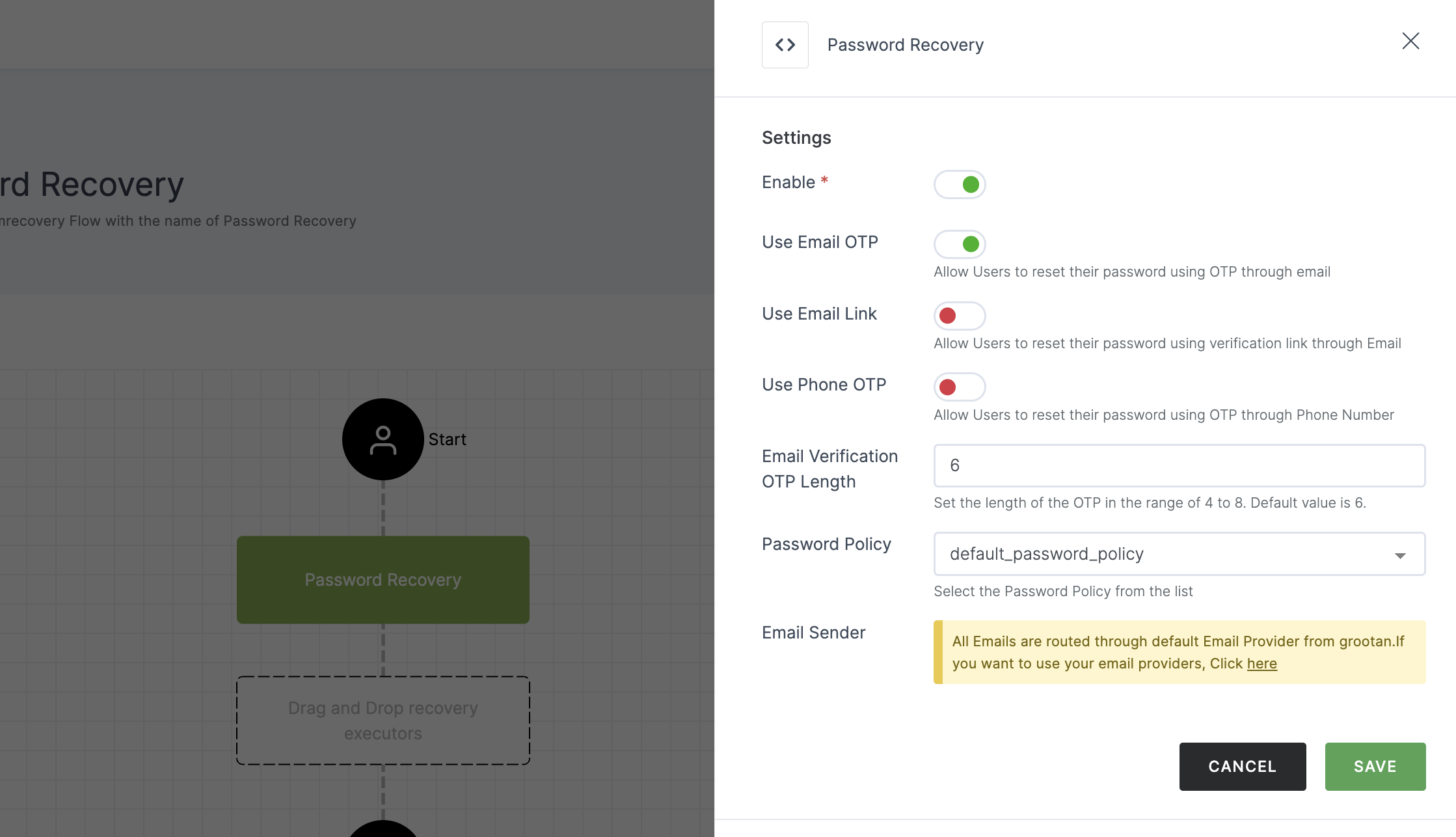
Configuration
| Attribute | Description |
|---|---|
| Email Verification OTP Length | Set the length of the OTP, ranging from 4 to 8 characters. The default value is 6. |
| Email Sender | The default email provider will be pre-configured. If you wish to use a custom provider, please refer here. |
Use Email Link
This functionality allows the user to reset the password via a Link sent to the provided email.
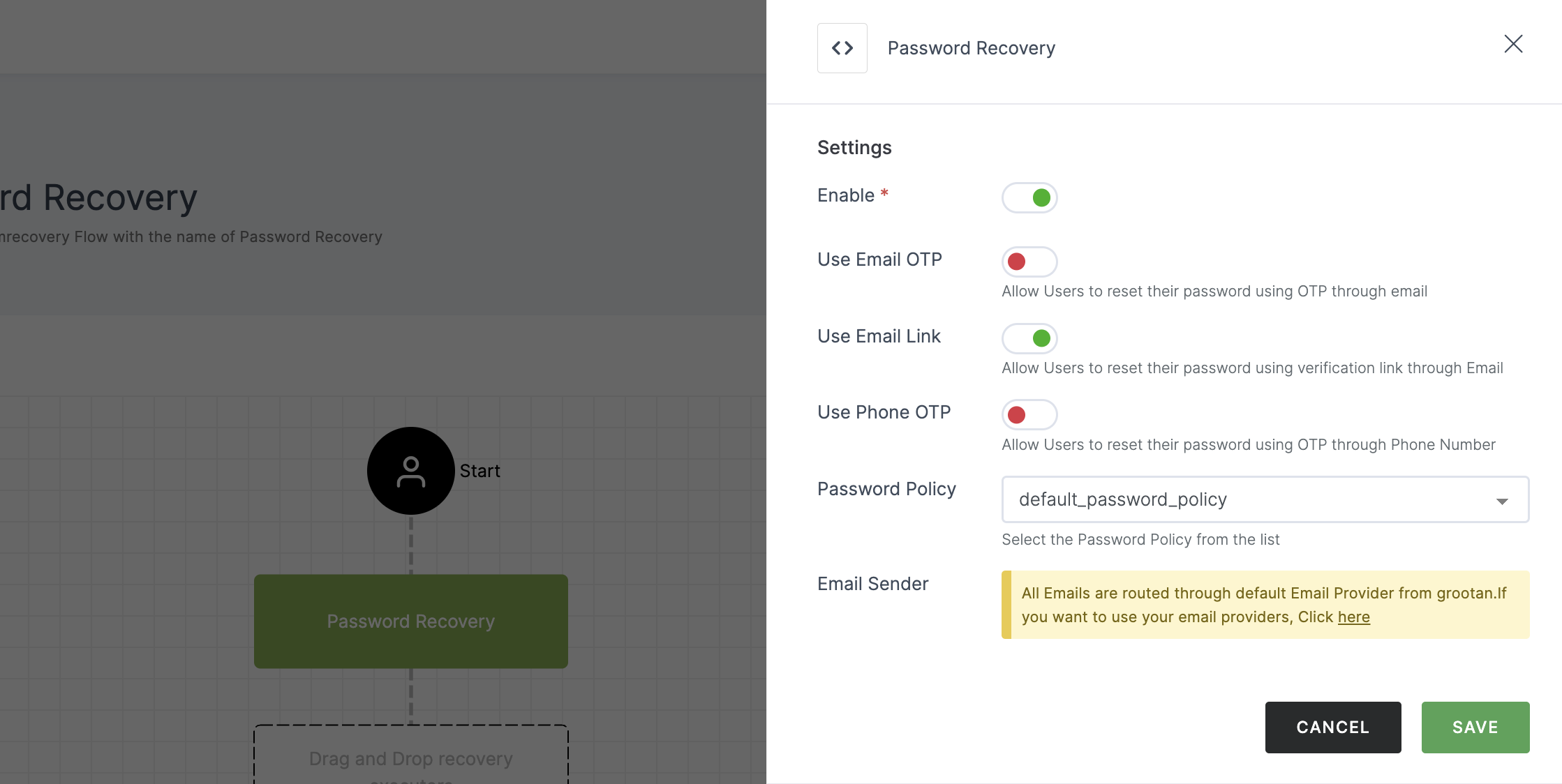
Configuration
| Attribute | Description |
|---|---|
| Email Sender | The default email provider will be pre-configured. If you wish to use a custom provider, please refer here. |
Use Phone OTP
This feature permits the reset password using the OTP sent to the given phone number.
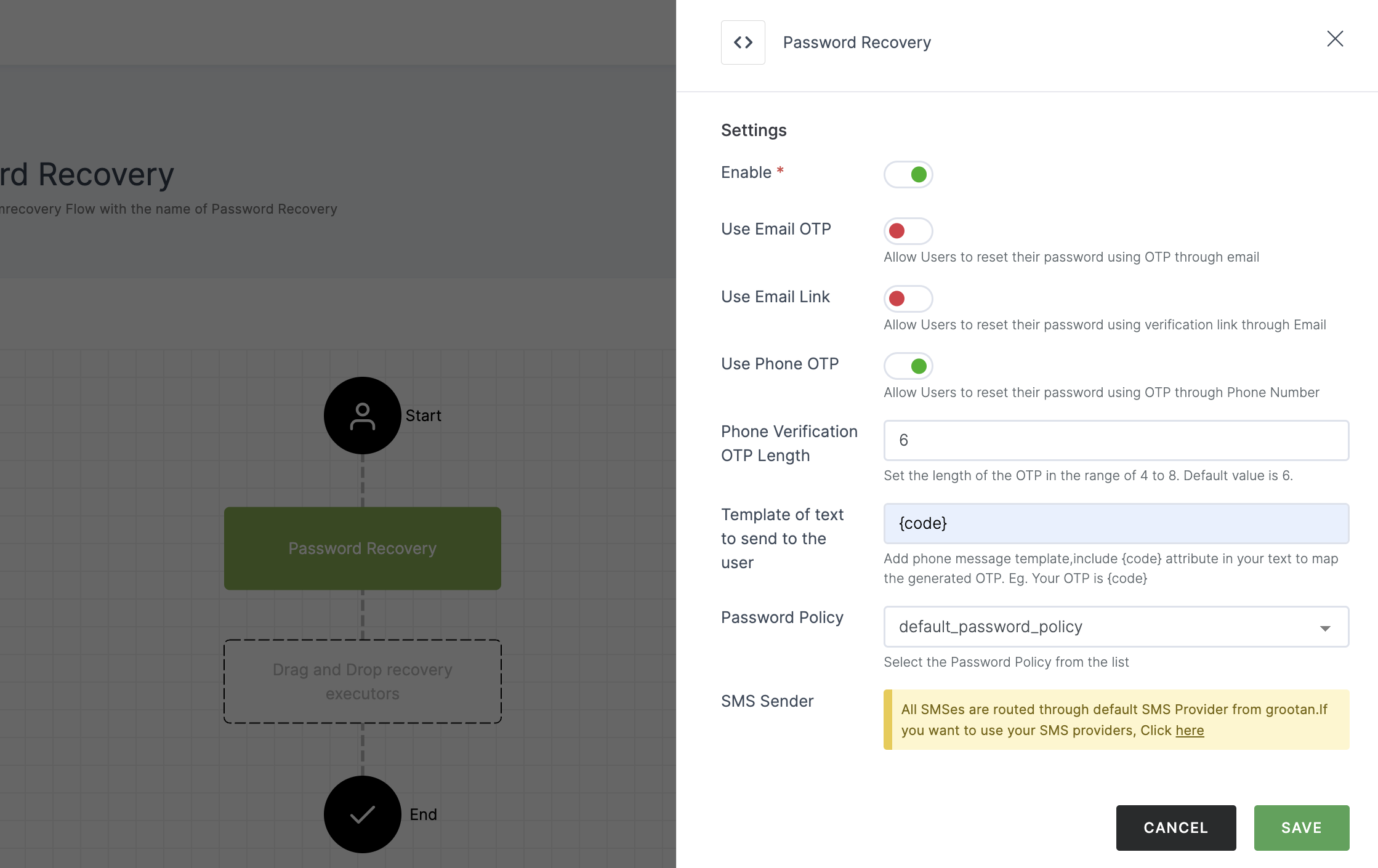
Configuration
| Attribute | Description |
|---|---|
| Phone Verification OTP Length | Set the length of the OTP, ranging from 4 to 8 characters. The default value is 6. |
| Template of text to send to the user | Phone message template, include {code} attribute in your text to map the generated OTP. |
| SMS Sender | The default sms provider will be pre-configured. If you wish to use a custom provider, please refer here. |
4 Configure your preferred type, for instance, Use Email OTP is chosen here.
5 Click on SAVE.
6 Moving forward, the subsequent step involves associating the password recovery flow with the application for execution. If you're looking to understand how to attach an authenticator to an application, see here.
7 To know how to execute an authentication flow, see here.